Employee search option helps you get basic profile information such as email ID and phone number on your colleagues.

You can also search using other details such as their phone number, email ID, display name, and more.
Just select the required category from the drop-down list, provide the available information of your colleague in the search bar, and click the search button.
If you do not have any substantial information on your colleague, use these four operators: Contains, StartsWith, EndsWith, and Equals in the drop-down list, and try your luck!
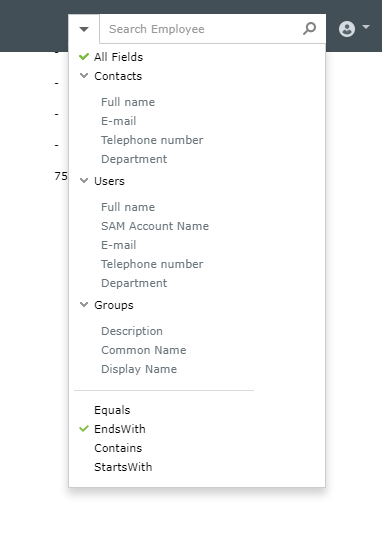
For instance, let us say you want to know your colleague’s name ending with ‘ley’. You then have to,
Employees with names ending with “ley” are listed. (E.g. Barkley, Harley, Shirley).